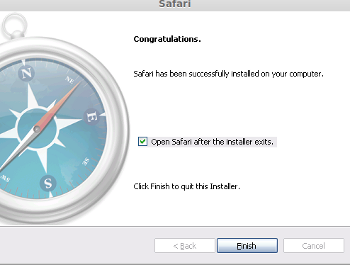Cross browser testing your sites is unfortunately a necessary evil. Installing virtual machines with the required browsers installed is one way to test your code. But a lot of the time I don’t want to wait for a VM to boot just to quickly test something.
Cross browser testing your sites is unfortunately a necessary evil. Installing virtual machines with the required browsers installed is one way to test your code. But a lot of the time I don’t want to wait for a VM to boot just to quickly test something.
In this article I will run you through the process of getting the Windows version of Safari running under Wine on Linux Mint 15. Which will hopefully save some time waiting for virtual machines to boot up. To get started simply open a terminal and execute:
sudo apt-get update
sudo apt-get install playonlinux
Then run PlayOnLinux, it may complain about a few programs missing (in my case it was xterm and 7z) just press “ok” to continue.
The main interface will then open up with the main window area blank. You will need to press the “install” button to continue.
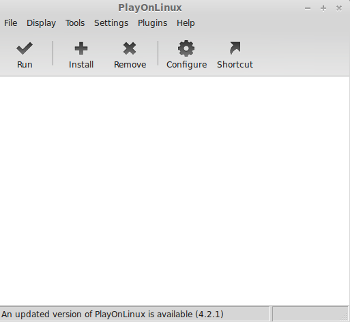
This will open a new window look under the category “Internet” and select Safari.
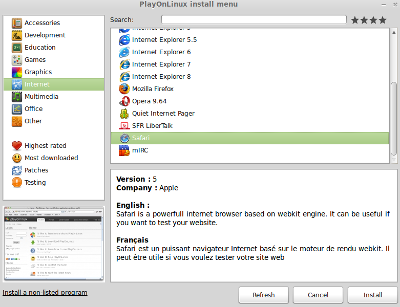
Press “install” to continue and the program will then go off and get the required libraries.
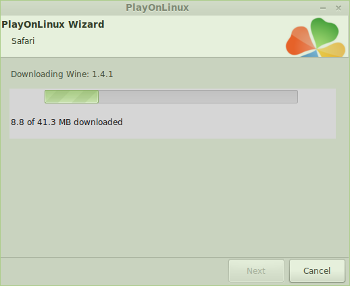
PlayOnLinux will then ask you the installation method Safari, select the option “download the program”.

Safari select install method
This will then go and download the Safari installer.

Downloading Safari
After the download is complete a notice will appear telling you to unselect the options “Install Bonjour for Windows” and “Automatically update Safari” during the installation.
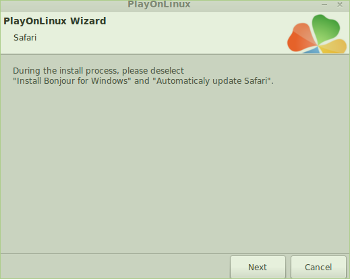
Click next and after a few moments the actual installation of Safari should start.
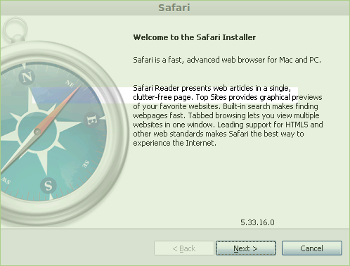
Accept the EULA.
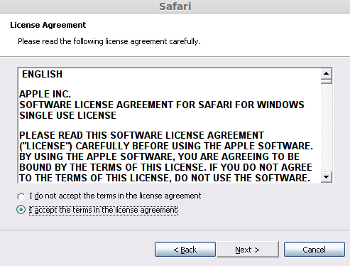
At minimum unselect the options you were told about before. In my install I simply unticked all of the options. Now click the “install” button to continue.
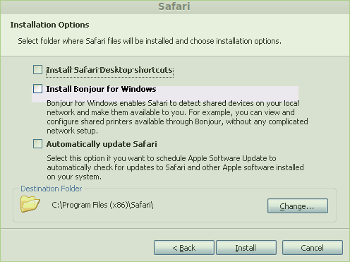
The install process should take a few moments to complete and then you should be presented with a screen informing you that install is now complete. Simply press finish and your done! Congratulations you should now have a working copy of Safari running under Wine on Linux Mint.